Enhance Collaboration Between Additive Manufacturing Teams
Watch More Product VideosCollaborate With Engineers on AM Parts Using 3YOURMIND
Break free from e-mail chains and hard-to-maintain project management software!
With 3YOURMIND, engineers can collaborate on parts in one platform. Learn how to leave comments and tag team members so information is easy to view in one place.
The full-length audio transcription is available at the bottom of the page.
With 3YOURMIND, engineers can collaborate on parts in one platform. Learn how to leave comments and tag team members so information is easy to view in one place.
The full-length audio transcription is available at the bottom of the page.
Scale Up Your On-Demand Manufacturing Operations
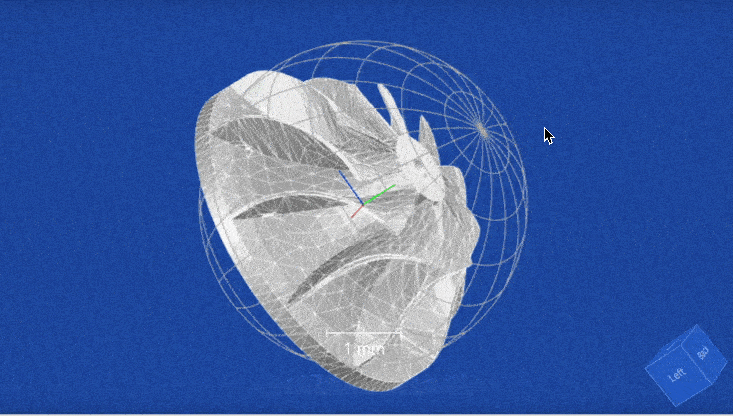
- Find suitable parts and business cases for additive manufacturing up to 65% faster.
- Build catalogs with qualified parts suitable for 3D printing.
- Streamline part procurement with a secure, in-platform ordering system via digital inventory management.
- Double your production capabilities with smart scheduling and machine utilization suggestions.
Transcription:
Enhance Collaboration Between AM Teams
Today we’re going to demonstrate how supply chain and procurement managers can easily collaborate with engineers on parts in the 3YOURMIND platform.
Here, you can see that we’ve already logged in and are in the AM Part Identifier Panel.
From the Part List overview, you can see all the parts uploaded to the platform.
To collaborate with an engineer on a specific part, first, select the part that you would like to collaborate on. In this case, we will select the ‘Pump bracket’ part.
From the part view, you get an overview of economic and technical information about that part. This overview showcases the savings potential of a specific part, which is helpful even if you’re unfamiliar with 3D printing.
On the right, you can view the part’s savings potential and its total cost of manufacturing.
By scrolling down to the bottom of the part page, you can communicate with engineers and approved users using the comment function.
You also have the option to tag other users in the left part panel if you would like to notify them to address open part actions or to review new comments.
You can see a part workflow progress bar by scrolling up to the top of the Part View. Currently, our pump bracket is in the assessment phase.
To change the part’s position in the workflow, we can click the ‘Status’ menu in the part navigation and move the part to qualification or production.
Here, we also have the option to reject the part if it’s not a good use case for additive manufacturing.
In each stage, we have the option to add additional information.
To source parts from a supplier network, select ‘Add to Basket’ from the part navigation panel, and click ‘Add’ on the pop-up window.
Now your part is in the order management interface of 3YOURMIND software.
In our next video, we’ll demonstrate how to order parts from approved suppliers using 3YOURMIND.
If you have questions or would like more information, please contact info@3yourmind.com.