How to Find 3D Printable Parts Fast
Watch More Product VideosUse 3YOURMIND to Determine if a Part is Suitable for 3D Printing
So, you have a part file, and you want to learn if it's suitable to produce using additive manufacturing.
In this video, we'll show you how 3YOURMIND analyzes your parts for 3D printability and offers technical and economic data to support decision-making.
The full-length audio transcription is available at the bottom of the page.
In this video, we'll show you how 3YOURMIND analyzes your parts for 3D printability and offers technical and economic data to support decision-making.
The full-length audio transcription is available at the bottom of the page.
Supercharge Your Additive Manufacturing Operations
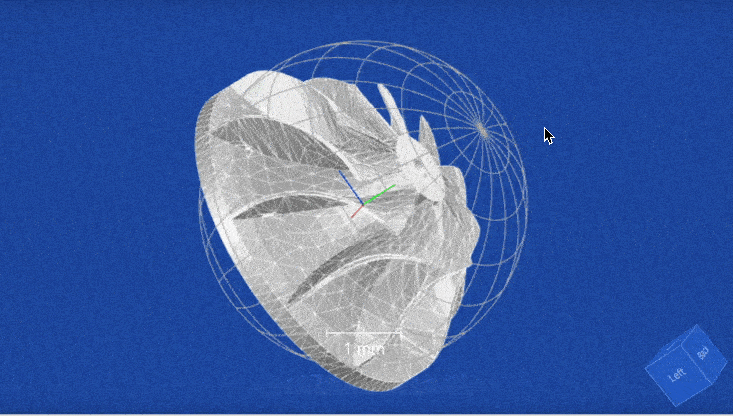
- Find suitable parts and business cases for additive manufacturing up to 65% faster.
- Build catalogs with qualified parts suitable for 3D printing.
- Streamline part procurement with a secure, in-platform ordering system via digital inventory management.
- Double your production capabilities with smart scheduling and machine utilization suggestions.
Transcription: Find 3D Printable Parts
Today, we will demonstrate how engineers can use 3YOURMIND.
In this example, the engineer has designed a wheel and wants to know if the part is suitable for additive manufacturing, and if so, with what technology?
First, log in to your 3YOURMIND account and navigate to the home page.
To get started, click ‘Add New Part’ and select how you would like your part to be classified. In this example, we will select ‘Spare Part’
Then, drag or upload your supported file under the field ‘Upload 3D Model’
Once the file is uploaded, you will see the part information page.
Please note that 3YOURMIND can interface with several different product lifecycles management systems (also known as PLMs). With this functionality, 3YOURMIND can automatically pull part files and information into the platform directly from your PLM system.
Once the part is uploaded, enter a name for the part.
You can also include optional information, such as material class. In this example, we will select plastic since our part is a downsized model that will be used in wind tunnel testing.
Next, you can add optional economic information like the current price for similar parts on the market, typical lead time, and demand quantity. In this example, our demand quantity is set to 20 for the number of wheel sets necessary for five vehicles.
When you’re ready, click continue.
On the next screen, you will see the option to add alternative technologies. If you’d like to receive technology suggestions, leave as ‘Not Set’ and click ‘Create’
Now the system will use algorithms to assess the part you’ve uploaded.
Next, navigate to the part list on the left navigation menu, and there you will see the wheel part you just created.
Once you click on the part, you will be directed to a part overview page. On the right side of the page, you will see a list of recommended technologies suitable for this part design.
Click on the ‘Economics’ tab to view detailed per unit part savings potential based on each suggested technology. Here you will see important savings information like material, labor, and overhead savings.
In the center of the screen, you will see a high-level overview of the calculated total savings per unit, per year, and lead time reduction.
By selecting ‘Year’ from the drop-down menu under the economics tab, you can view the annual cost savings of that part.
The engineer now knows this part is printable in several technologies and can generate significant savings by producing the part with additive manufacturing.
If you have questions or would like more information, please contact info@3yourmind.com.