Streamline 3D Part Identification with 2D Drawing Analysis
Watch More Product VideosAnalyze 2D Technical Drawings for 3D Printing Potential
Don't get trapped under a pile of old 2D part drawings.
Discover how 3YOURMIND analyzes 2D technical drawings and economic information to calculate potential cost savings that can be achieved by switching additive manufacturing methods.
The full-length audio transcription is available at the bottom of the page.
Discover What Your Organization Can Achieve With 3YOURMIND
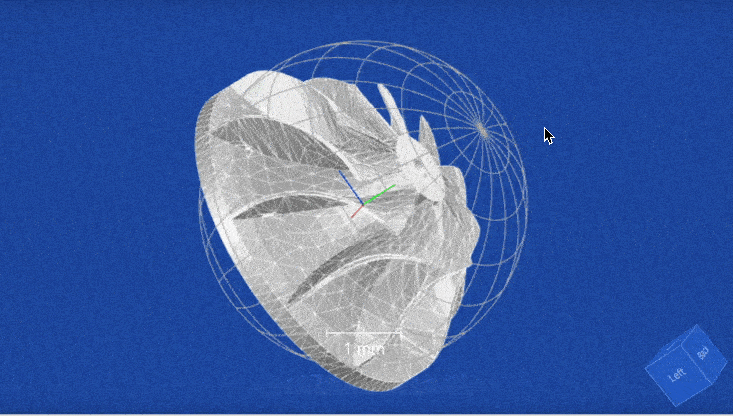
- Find suitable parts and business cases for additive manufacturing up to 65% faster.
- Build catalogs with qualified parts suitable for 3D printing.
- Streamline part procurement with a secure, in-platform ordering system via digital inventory management.
- Double your production capabilities with smart scheduling and machine utilization suggestions.
Transcription: Analyze 2D Technical Drawings
To begin analyzing 2D technical drawings, first log in to 3YOURMIND software and navigate to the AM part identifier panel, also known as AMPI.
Once you’re there, analyze a new part drawing by clicking the ‘Add New Part’ button.
Please note, before you can begin analyzing 2D drawings, ensure that your data collection forms are formatted to support this feature.
For help on this, support@3yourmind.com
If your form is already formatted for technical drawing analysis, select the coinciding part type to begin inputting information. In this case, we will select ‘Spare Part.’
When you are directed to the form page, you will see many optional inputs.
You can proceed to upload your technical drawing where you will receive a high-level cost overview and technical checks. However, if you’d like to get the most accurate savings calculations, you can input information under the ‘Economics’ section such as original part price, original lead time, and annual demand quantity.
Including this information enables you to compare unit costs using additive manufacturing versus conventional manufacturing methods.
Once you’ve finished inputting economics information, scroll to the bottom of the box labeled ‘2D Technical Drawing.’ Here you can upload your technical drawing, which supports several common file types.
When you’re ready to analyze your part, click ‘Create.’
Please note that analyzing your drawing can take up to 10 minutes based on drawing complexity and computational resources available. However, most drawings are analyzed in less than a minute.
Once the technical drawing is analyzed, you will be directed to the part page. If your technical drawing includes a part name, you’ll see that it’s automatically populated in the part page.
From this view, you will also see the ‘Report Overview.’ If you included economic information, you willl have an overview of the part's total savings potential, including total cost of manufacturing, stock avoidance, downtime avoidance, lead time reduction, and total savings per unit and per year.
By navigating to the Part Details tab, you’ll see that information has been populated via the part drawing, including part dimensions, material, and material class.
Please note, if our material database does not recognize the part’s material, you can select ‘Edit Part’ from the part panel and manually add the material information in the ‘Other Material’ field.
Suppose you’d like to bulk-analyze multiple drawings at once. You can navigate back to the AMPI homepage and select import from the left navigation tab to upload a CSV file with your part data.
Your technical drawing analysis is now complete! You can use this information to prioritize which existing parts present the strongest business cases for on-demand.
If you have questions or would like more information, please contact support@3yourmind.com.
Once you’re there, analyze a new part drawing by clicking the ‘Add New Part’ button.
Please note, before you can begin analyzing 2D drawings, ensure that your data collection forms are formatted to support this feature.
For help on this, support@3yourmind.com
If your form is already formatted for technical drawing analysis, select the coinciding part type to begin inputting information. In this case, we will select ‘Spare Part.’
When you are directed to the form page, you will see many optional inputs.
You can proceed to upload your technical drawing where you will receive a high-level cost overview and technical checks. However, if you’d like to get the most accurate savings calculations, you can input information under the ‘Economics’ section such as original part price, original lead time, and annual demand quantity.
Including this information enables you to compare unit costs using additive manufacturing versus conventional manufacturing methods.
Once you’ve finished inputting economics information, scroll to the bottom of the box labeled ‘2D Technical Drawing.’ Here you can upload your technical drawing, which supports several common file types.
When you’re ready to analyze your part, click ‘Create.’
Please note that analyzing your drawing can take up to 10 minutes based on drawing complexity and computational resources available. However, most drawings are analyzed in less than a minute.
Once the technical drawing is analyzed, you will be directed to the part page. If your technical drawing includes a part name, you’ll see that it’s automatically populated in the part page.
From this view, you will also see the ‘Report Overview.’ If you included economic information, you willl have an overview of the part's total savings potential, including total cost of manufacturing, stock avoidance, downtime avoidance, lead time reduction, and total savings per unit and per year.
By navigating to the Part Details tab, you’ll see that information has been populated via the part drawing, including part dimensions, material, and material class.
Please note, if our material database does not recognize the part’s material, you can select ‘Edit Part’ from the part panel and manually add the material information in the ‘Other Material’ field.
Suppose you’d like to bulk-analyze multiple drawings at once. You can navigate back to the AMPI homepage and select import from the left navigation tab to upload a CSV file with your part data.
Your technical drawing analysis is now complete! You can use this information to prioritize which existing parts present the strongest business cases for on-demand.
If you have questions or would like more information, please contact support@3yourmind.com.